
OverviewAlphabetical ListError Codes
Actions are the commands that your Visual Patch patcher can perform at run time. Each action is a discrete instruction that tells the patch to do something—whether it's to modify the registry, open an external document, or jump to another screen.
In other words, actions are what make your patch do stuff.
And there's a lot of stuff your patch can do! (Just have a look at the alphabetical list of actions.)
Actions are always triggered by events. An event is something that occurs at run time while the user is proceeding through your patch. This includes things like clicking on the next button on a screen (the "On Next" screen event).
The events will appear as tabs on the action editor. There are two types of events in Visual Patch: project events and screen events. Below is an example of the screen events:

As mentioned above, actions can be added in several places.
Actions can be added to project events by selecting Project
> Actions... from the program menu.
Actions can be added to screen events by selecting the actions tab of the
screen's properties dialog.
Once the action editor is open, you can either type in the action directly, or click on the Add Action button to walk through the process using the New Action wizard.

Once you've added an action, you can edit its text the same way you would edit a paragraph in Word.
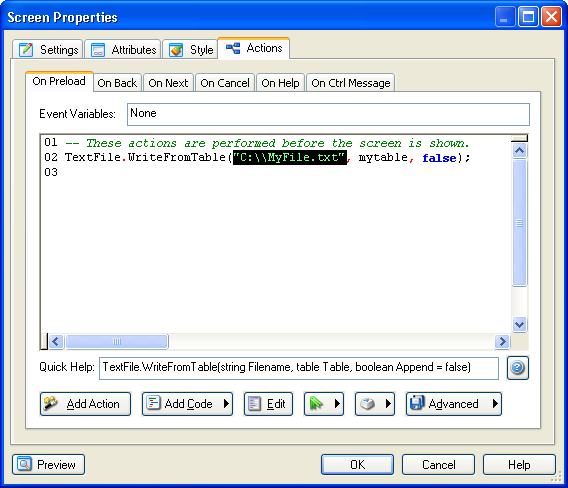
Or, you can double-click the line that the action is on to edit it using the Action Properties dialog.
