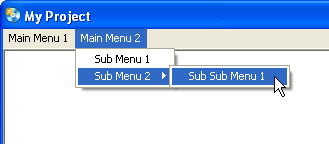
OverviewDialogMenu ItemSample Menu
The menu bar is an intuitive and easy to use, yet extremely powerful feature to provide your users with. And since it is fully customizable, the possibilities are limitless! Create full-featured applications complete with File, Edit, View, and Tools menus. Or do something completely different that sets you apart from the competition. And the best part? Because the menu works with events and actions, you can interact with objects on your page, or do any other task that the powerful LUA scripting engine and our high level actions allow!
Tip: To enable and configure the Menu Bar, choose Project > Menu Bar.
A menu bar is that thin, often grey bar at the top of most applications within windows that allows you to perform many tasks. Within this help file, whenever you are told to choose, for example, File > Exit, you are being told to interact with the menu bar. In your autoplay application, you can provide your users with a completely customized menu bar:
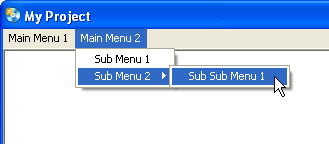
In AutoPlay, the menu bar is configured through the Menu Bar dialog (Project > Menu Bar).
Each individual spot in a menu bar is known as a menu bar item. Every menu item consists of various properties, all of which are configurable through the Menu Item dialog. This dialog is displayed whenever you add a new item, or edit an existing item's properties.
Menu bar items are referenced in AutoPlay by their Menu ID's, which are unique numeric values associated with each item. Whenever your users interact with the menu bar in your application, the page's On Menu event is fired, and the event variables (e_ID and e_ItemInfo) are populated with the current item's information.
Adding functionality to your menu bar is as easy as adding if statements to the On Menu event. We've even provided a menu bar example to get you headed in the right direction!
Of course! The easiest way to use a menu is to configure everything at design time, and have each item in the menu launch an action, as our example illustrates. However, the menu bar is fully customizable, which includes being able to enable/disable items, have 'toggle' items with checkboxes, and even change the entire menu dynamically at runtime! To make use of the full power of the menu bar, check out the following resources:
Application.GetMenu
Application.SetMenu
Application.SetMenuBarActive