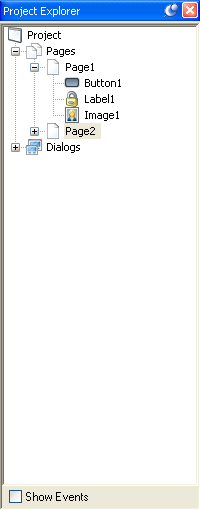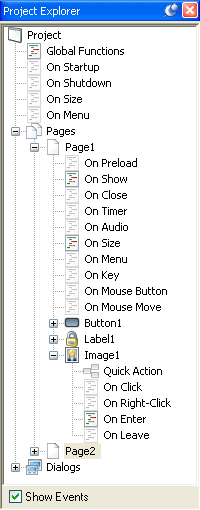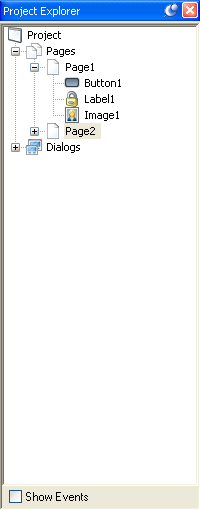
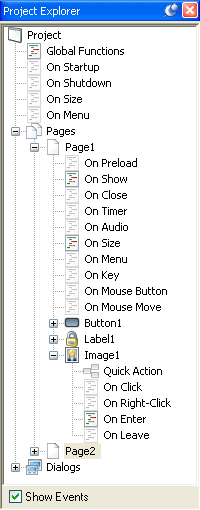
Overview
The project explorer pane is a hierarchical tree view of all pages, dialogs, objects, and optionally events in your project. From here you can modify many attributes of your project by first selecting an item in the tree view, and then right-clicking on the object. For example, right-clicking on the 'project' item at the top of the tree will present you with many project-wide options to choose from. Likewise, you can remove, duplicate a page by right-clicking on it. You can also add objects and open up a page's, or dialog's properties through the right-click menu.
The order in which objects and pages appear in the project explorer is the order in which they will appear in your project. The top-most page in the project explorer is the first page that will be displayed in your project. Dialogs are not order specific in your project.
As far as objects are concerned, their top-down order in the project explorer is directly related to their z-order; to change an object's z-order, simply drag it higher or lower in the project explorer.
If checked, all available events in your project will be visible in the project explorer. You can double-click on any event shown in the project explorer to open its script editor.
When events are visible in the project explorer, each event's icon is either grayed out or highlighted. A highlighted icon indicates that script exists on that event. A grayed out icon indicates that there is absolutely no script on that event (not even comments!).