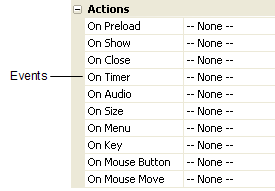
OverviewAlphabetical ListError Codes
Actions are the commands that your AutoPlay application can perform at run time. Each action is a discrete instruction that tells the application to do something—whether it's to pause a video, open an external document, or jump to another page.
In other words, actions are what make your application do stuff.
And there's a lot of stuff your applications can do! (Just have a look at the alphabetical list of actions.)
Actions are always triggered by events. An event is something that occurs at run time while the user is using your application. This includes things like moving the mouse over an object (an "On Enter" event), clicking on an object (an "On Click" event) or jumping to a different page (an "On Show" event).
When you select an object, you can see the events that the object supports on the properties pane, in the Actions category.
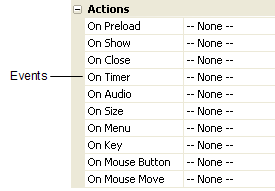
The events will also appear as tabs on the script editor, which you can access by double-clicking on the object, and then clicking on the Script tab.
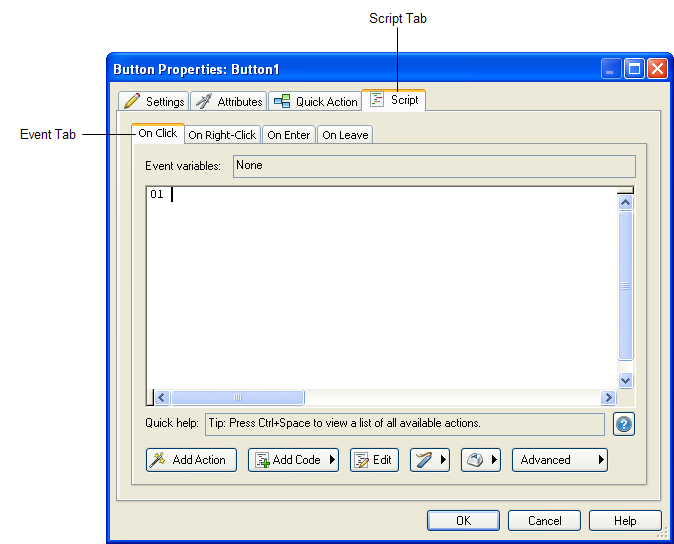
Different objects support different events. For example, each button object has four events listed on the properties pane: On Click, On Right-Click, On Enter, and On Leave. By adding actions to the On Click event, you can make your application do something whenever the user clicks on that particular button object.
The whole project, other objects, and each individual page and dialogs all have their own events as well.
To add an action, simply click on the event (in the properties pane) that you want to add the action to, and then click the edit button to open the script editor.
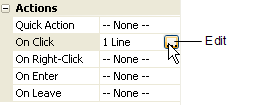
You can also access the script editor by double-clicking on an object, page or dialog surface, and then clicking on the Script tab.
Once the script editor is open, you can either type in the action directly, or click on the Add Action button to walk through the process using the New Action wizard.
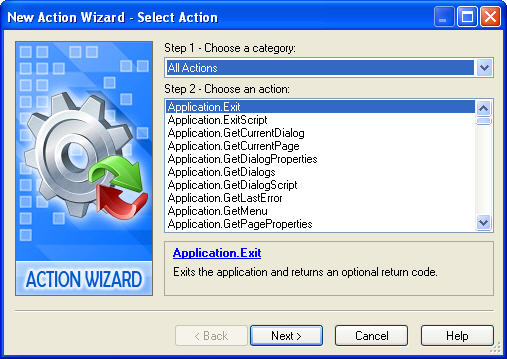
Once you've added an action, you can edit its text the same way you would edit a paragraph in Word.
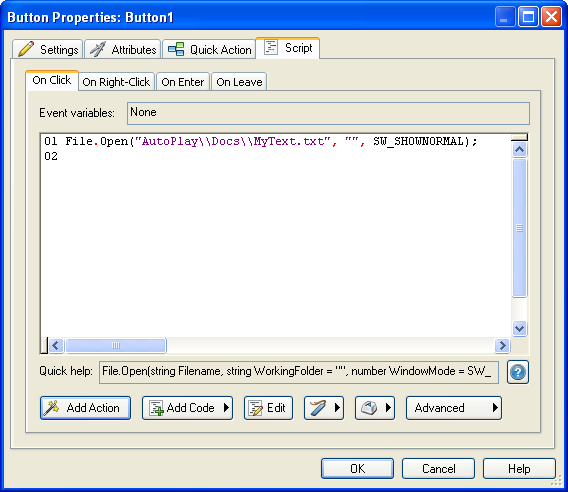
Or, you can double-click the line that the action is on, to edit it using the Action Properties dialog.
