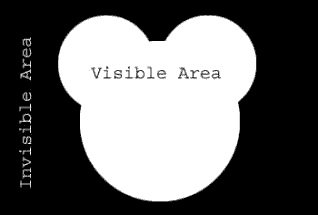How do I...?
AnswerList of Questions
Create a Non-Rectangular Window
If a normal rectangular window is unsuitable for your project, it is
possible to create a custom shaped window. To accomplish this in AutoPlay
Media Studio first create a transparency mask in an external image editor.
To create a transparency mask, create an image
that has the same dimensions as your project.
Now draw the window shape you want. Whatever you
want visible make white, whatever you want hidden make black:
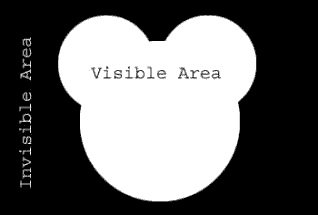
Save your image as a png image file.
Once the mask is created, in AutoPlay click Project,
then Settings. Click on Custom Mask, and select your image. Now on runtime,
your project will take the shape of your mask.
Tip: If your
transparency mask image is not the same dimensions as your application
window, you can enable the 'Fit to window' option on the Project Settings
dialog to stretch/shrink the mask image to the dimensions of your window.